Edit an existing order with the Admin API
Apps can edit any order created by a Shopbase channel (for example, POS, online store, or draft orders) or any orders the app created through the API.
This guide explains how to use the Admin API to edit an existing order. For example, you might add new items to a customer’s order or alter the quantity of line items.
Types of edits to an order
You can make the following edits to an order:
Adjust quantity of a line item
Add new custom line items
Delete an order
Cancel an order
Open-Close a closed order
Access scopes
To use the Admin API to edit orders, your app needs to request the write_order_edits access scope for a Shopbase store. For more information on requesting access scopes when your app is installed, see OAuth.
Begin order editing
Retrieves a specific order
In Manage orders with the Rest Admin API, we learned how to create a new order and get its ID for future use. If you need to retrieve all the information related to a specific order, then do the following steps
Step 1: Send a GET method to this request URL
GET https://shop-name.onshopbase.com/admin/orders/{{order-id}}.json
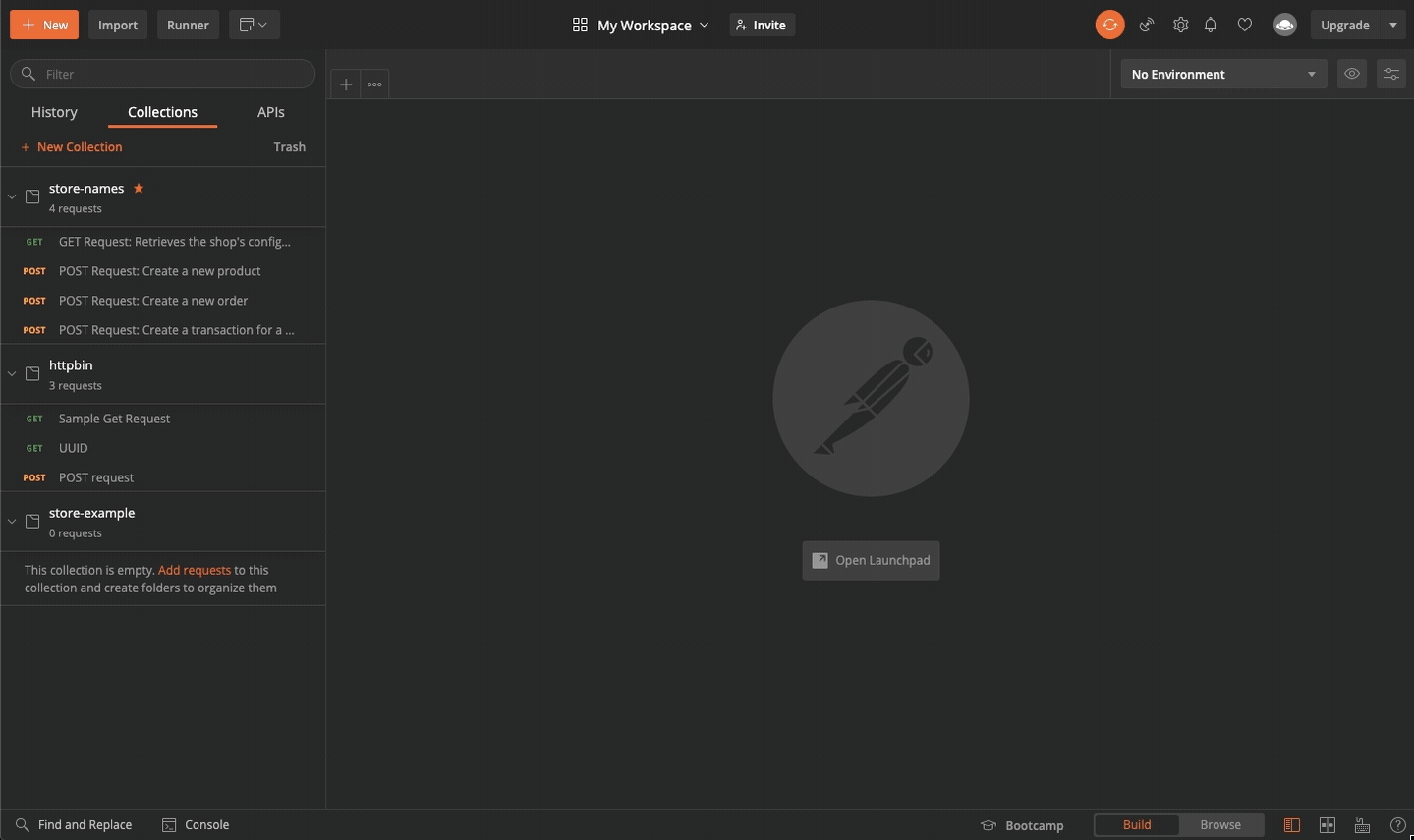
Step 2: Save the request method for later use with Postman:
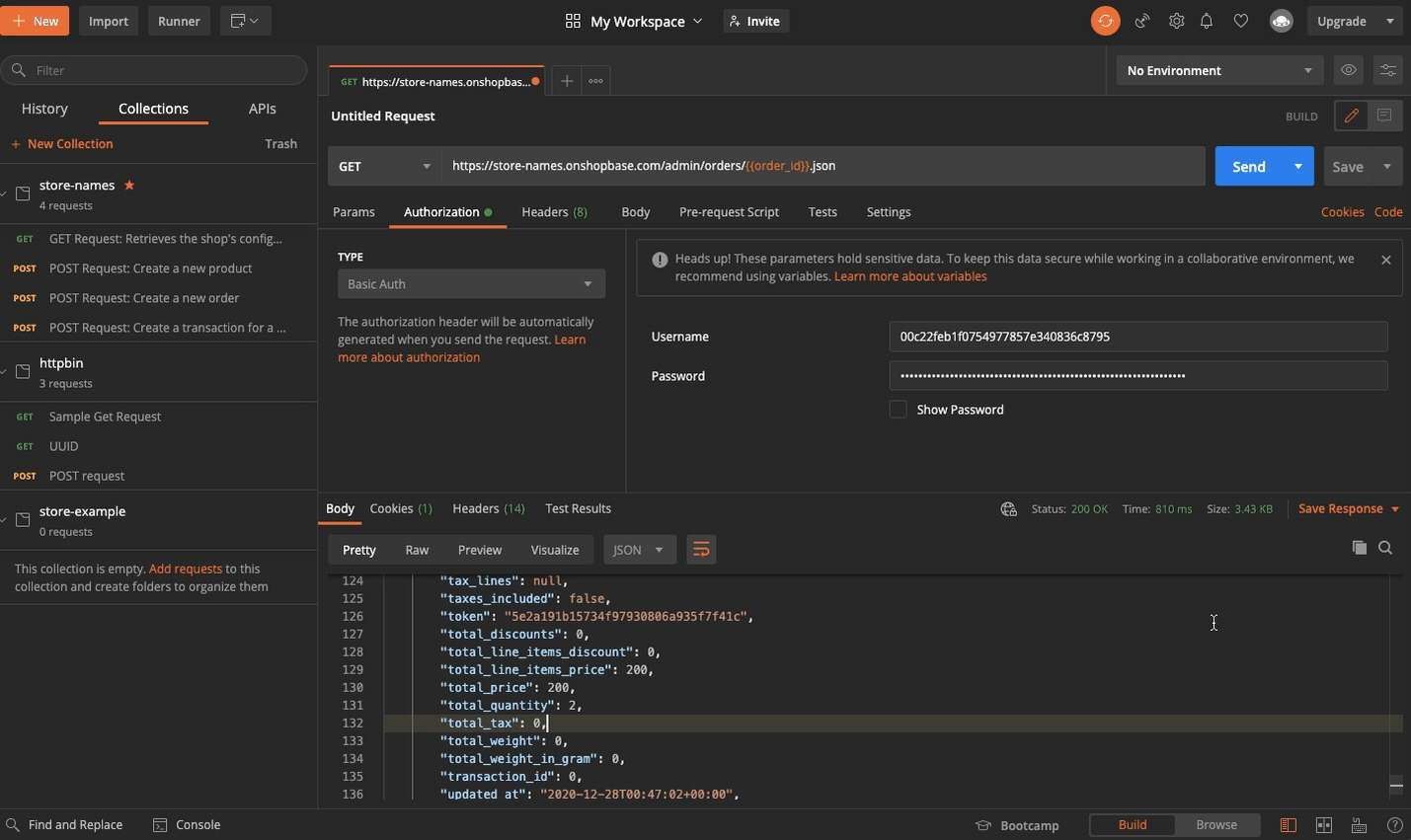
Step 3: Get the first line item's id properties for later adjustment.
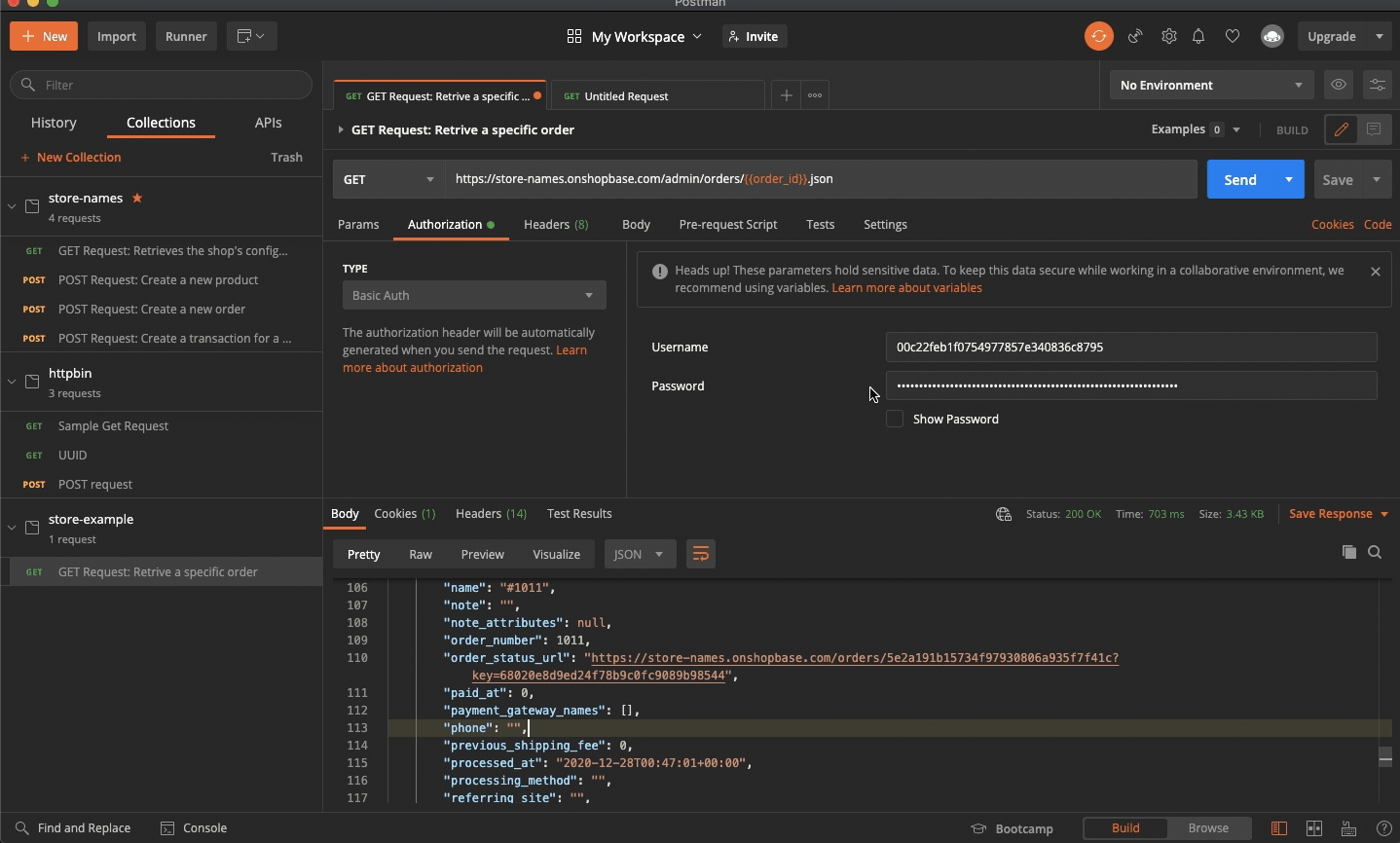
Adjust quantity of a line item.
You can adjust the quantity of a line item to an order by passing the item id:
PUT https://shop-name.onshopbase.com/admin/orders/{order_id}/adjust.json
SAMPLE
See the request in action with Postman:

Add new custom line items
You can adjust the quantity of a line item to an order by passing:
PUT https://shop-name.onshopbase.com/admin/orders/{order_id}/adjust.json
SAMPLE
Delete an order
Deleting an order is truly simple. You can remove an existing order by passing:
DELETE https://shop-name.onshopbase.com/admin/orders/{order_id}.json
Cancel an order
POST https://shop-name.onshopbase.com/admin/orders/{order_id}/cancel.json
SAMPLE
Open-Close a closed order
To open or close an order, pass the following POST method:
POST
Last updated
Was this helpful?